📌 Saving Views
Constella has both the power of free flow recall as well as the ability to save and edit views.
If you want to save the view to resume later, you can do so by:
- Right clicking and clicking Save View
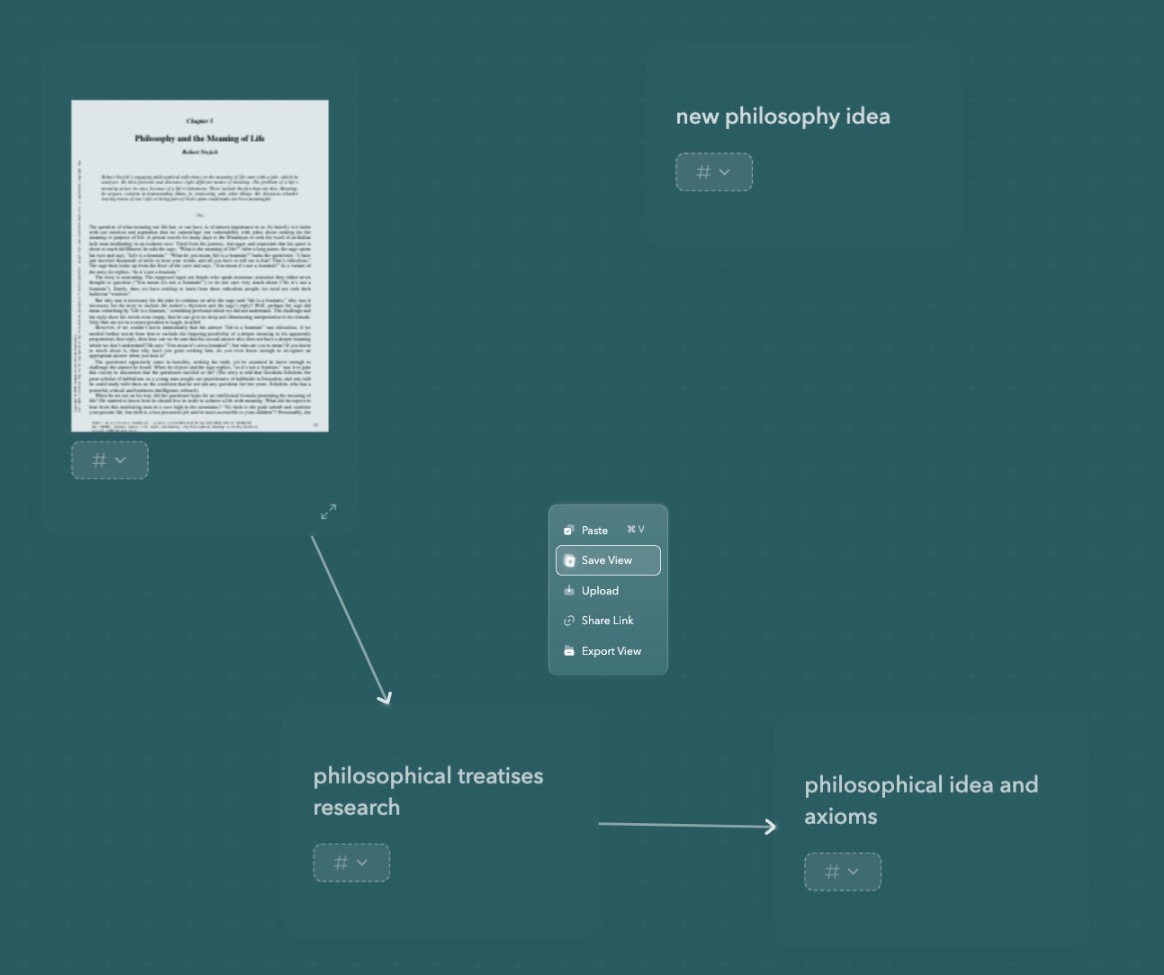
- Giving it a name
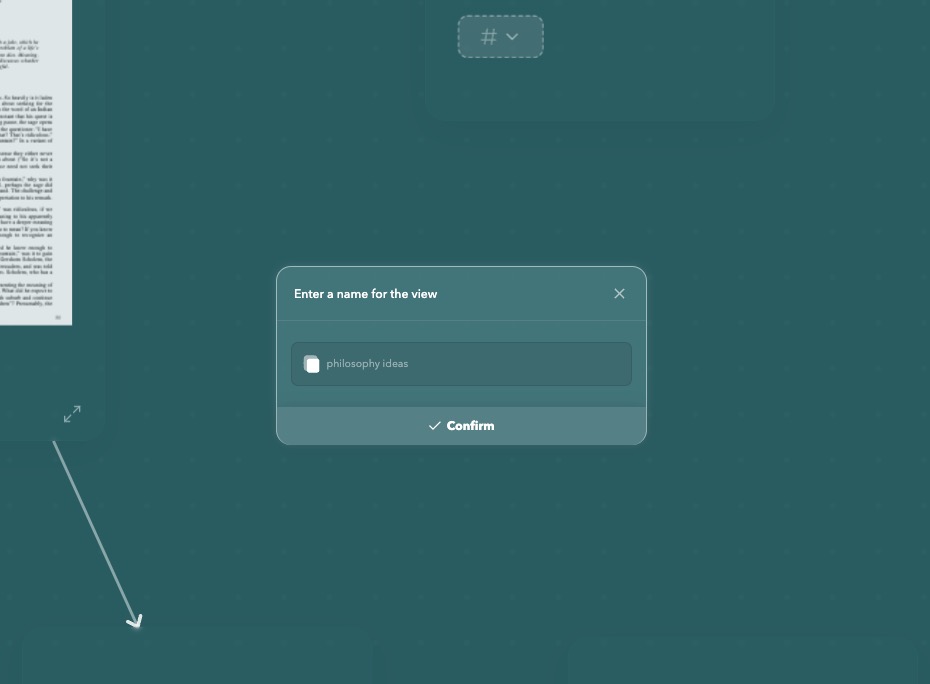
Finding views
Simply type @ and you will see a list of all your saved views.
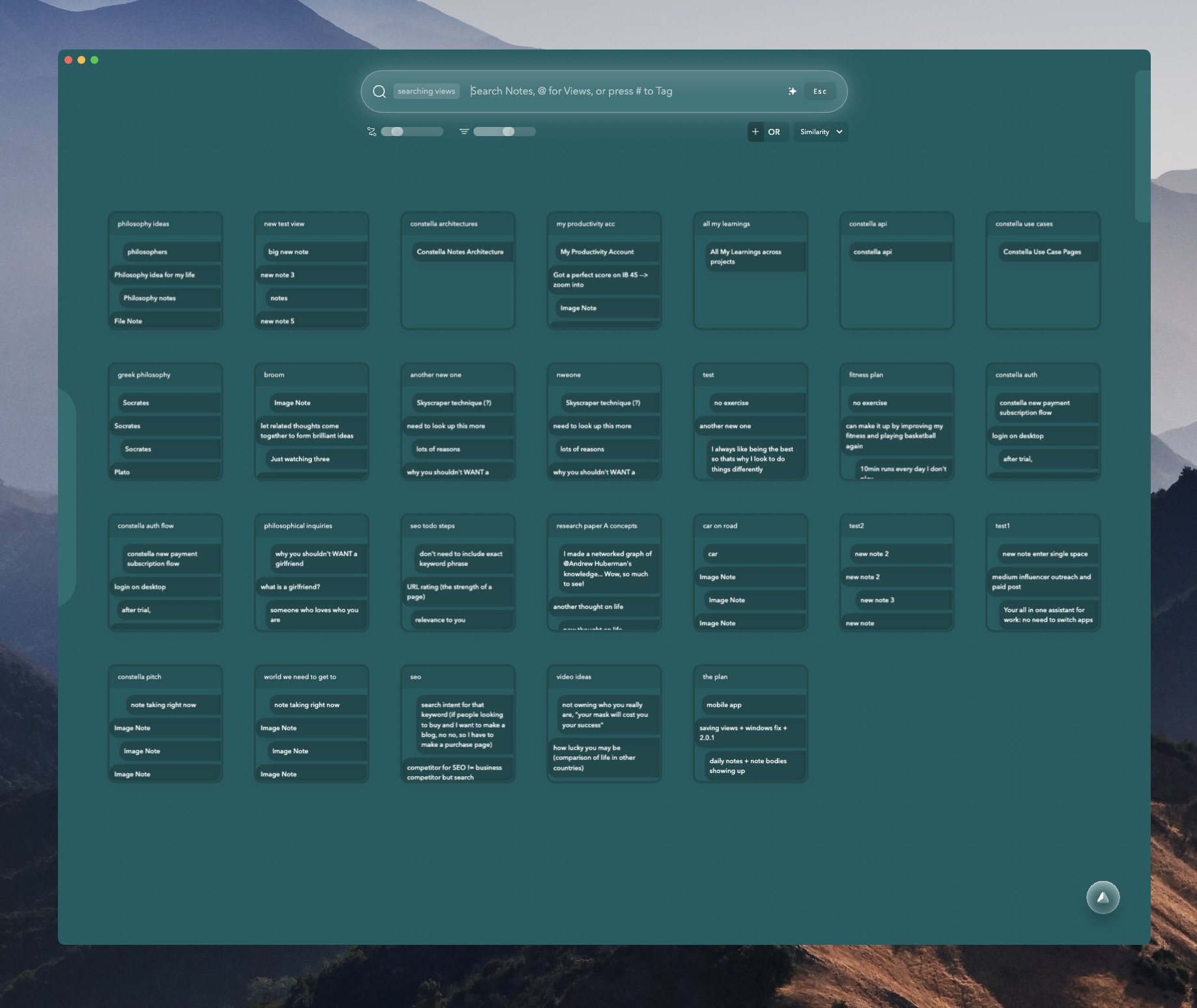
After you've typed @, you can also search for saved views by name.
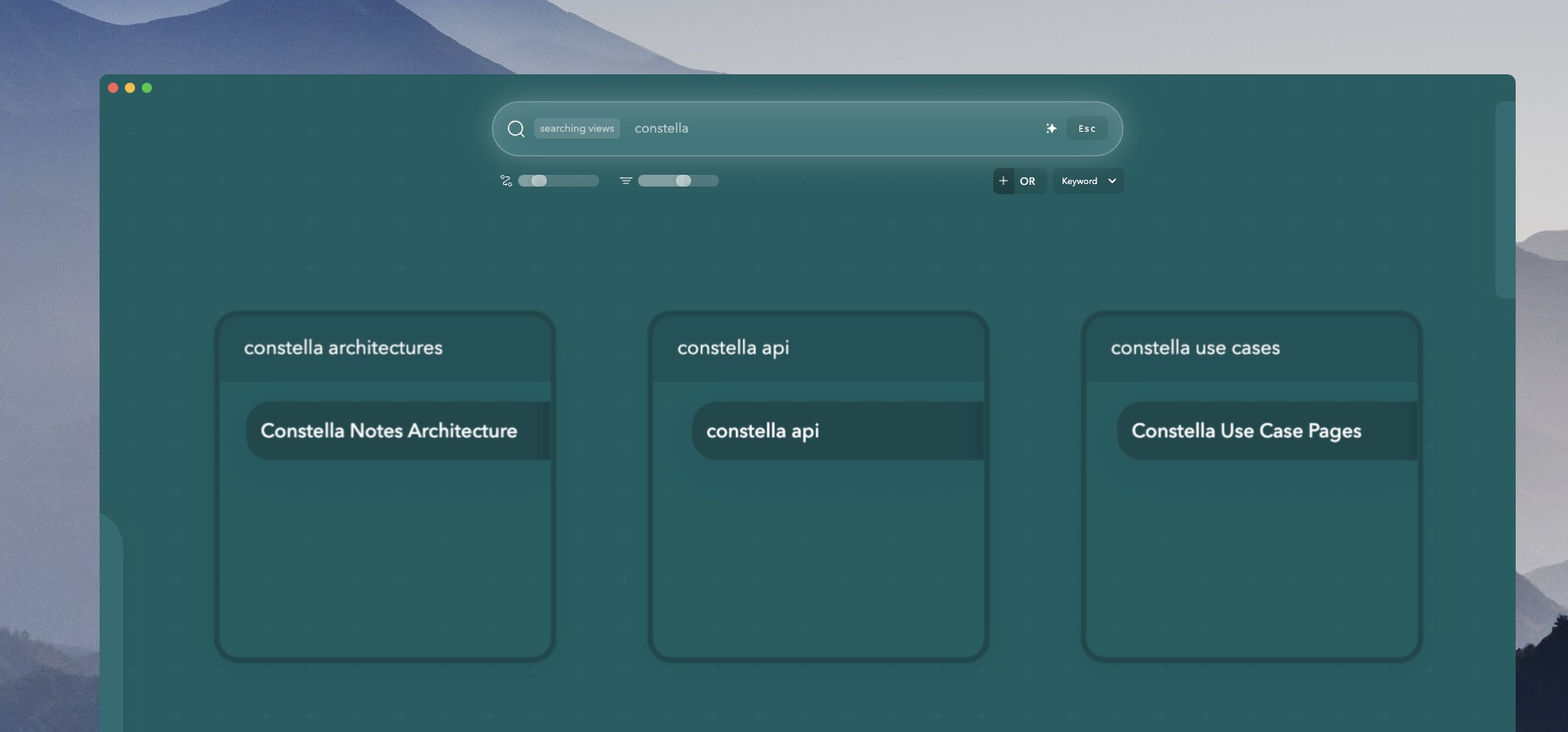
Even if you don't type in @, but you search something related to the view's name, it will show up as a special note card.
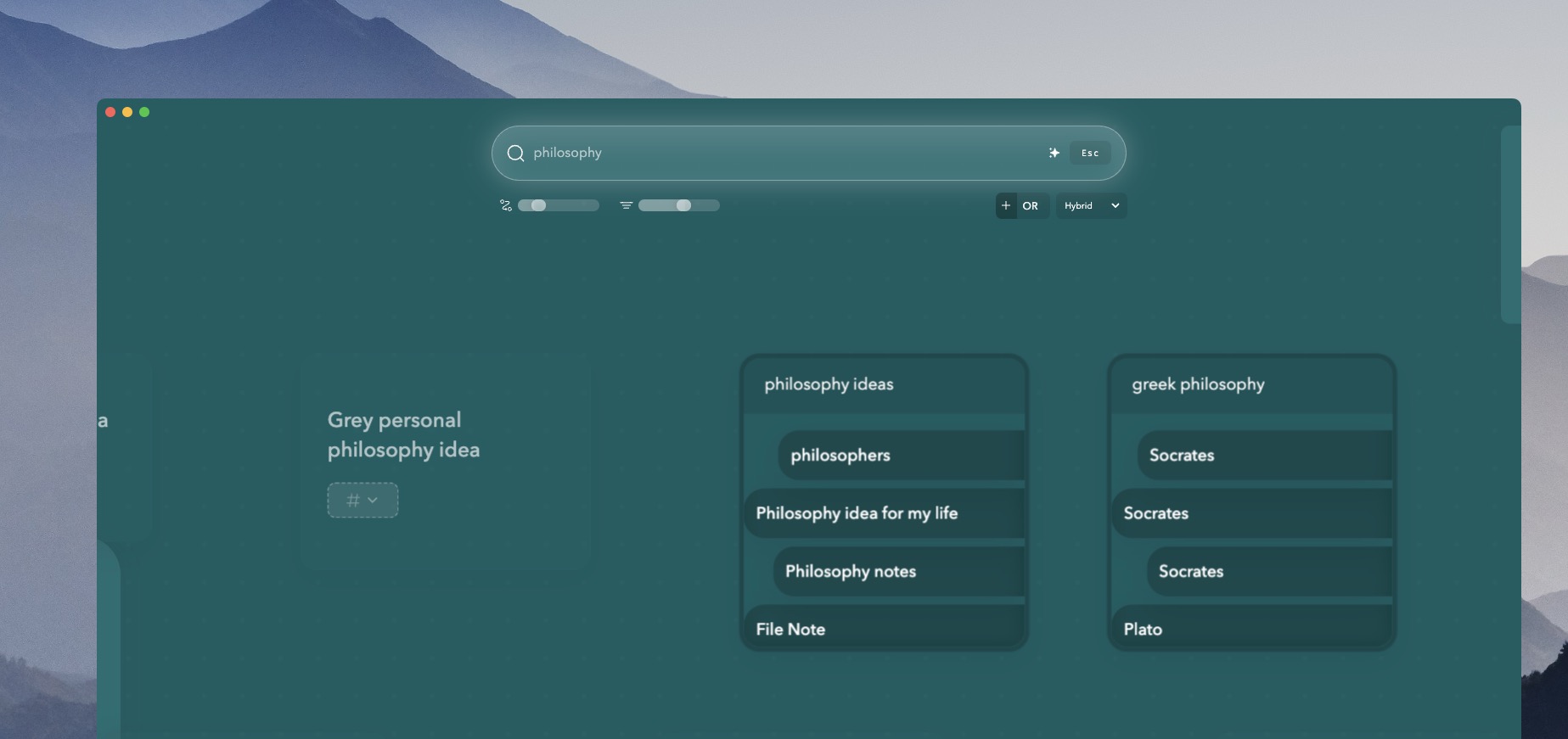
Updating a view
After opening a view, you may want to make changes, add nodes, remove nodes... whatever you desire.
You can then update the view by clicking the Save Changes button.
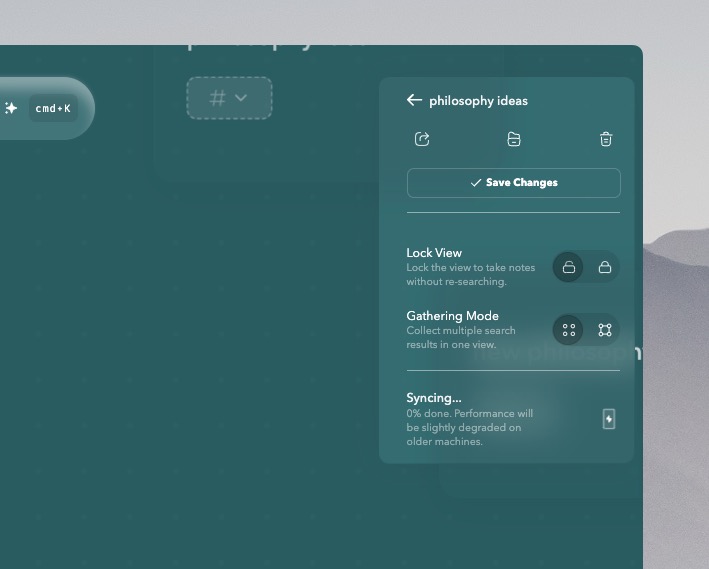
This completely overrides the previous view. What this means is you can completely change the view by doing a new search.
To bring back your old view, find the view again via search and click into it again.
Adding notes to views
As you might know by now, Constella tries to be as flexible as possible while keeping it easy.
Here's several ways to add notes to views.
1. Click the view to type new notes in
Just like normal, click the view and type new notes in.
2. Use autocomplete to bring existing notes in
While typing, you may notice the autocomplete dropdown. Use this to bring in existing notes where you want to on the view.
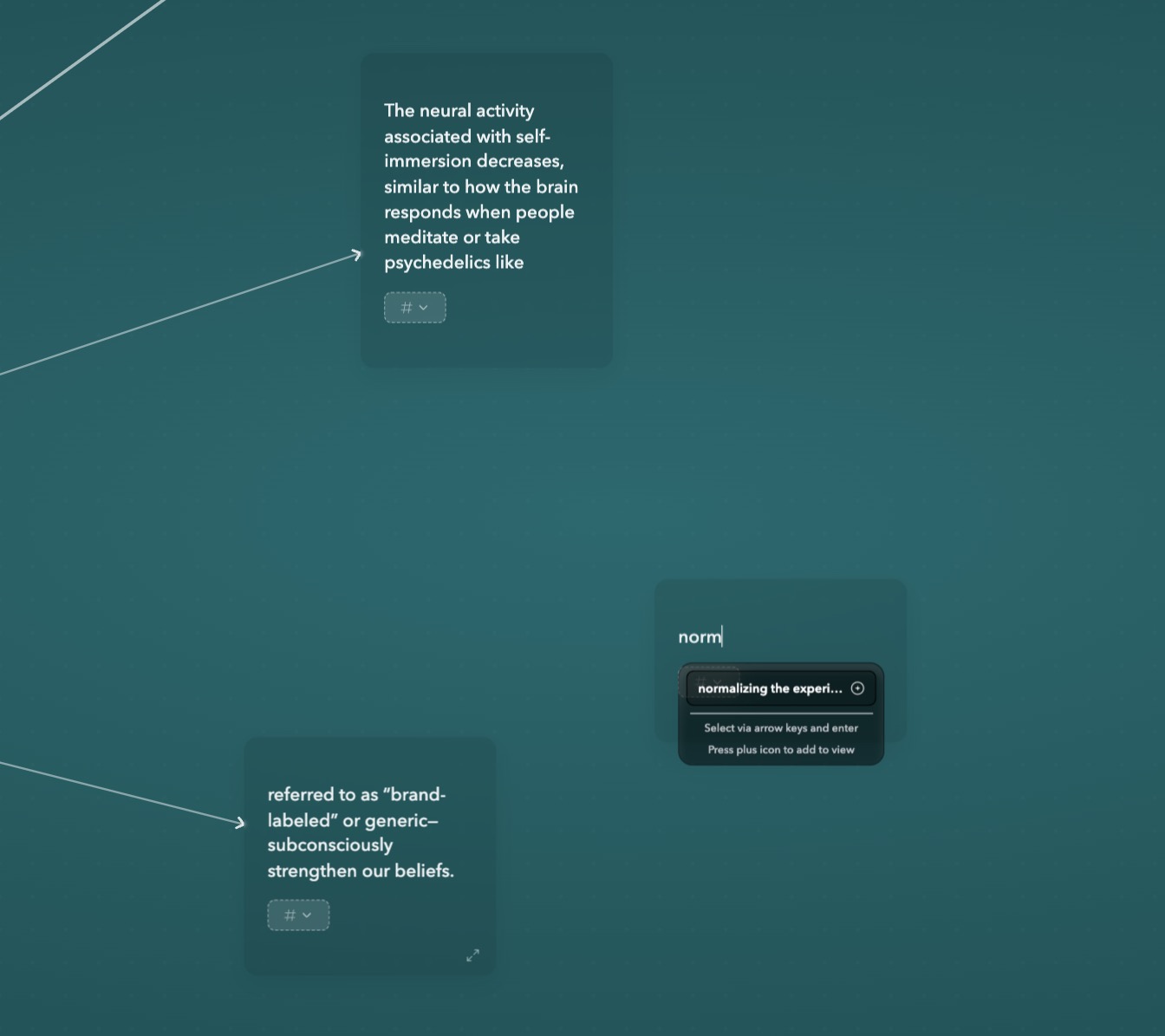
Make sure it's enabled in the settings (under the Functional tab).
3. Right click a note when browsing around and click Add to view
When you are browsing around and find yourself wanting to add a note to a view, just right click the note and click Save to view.
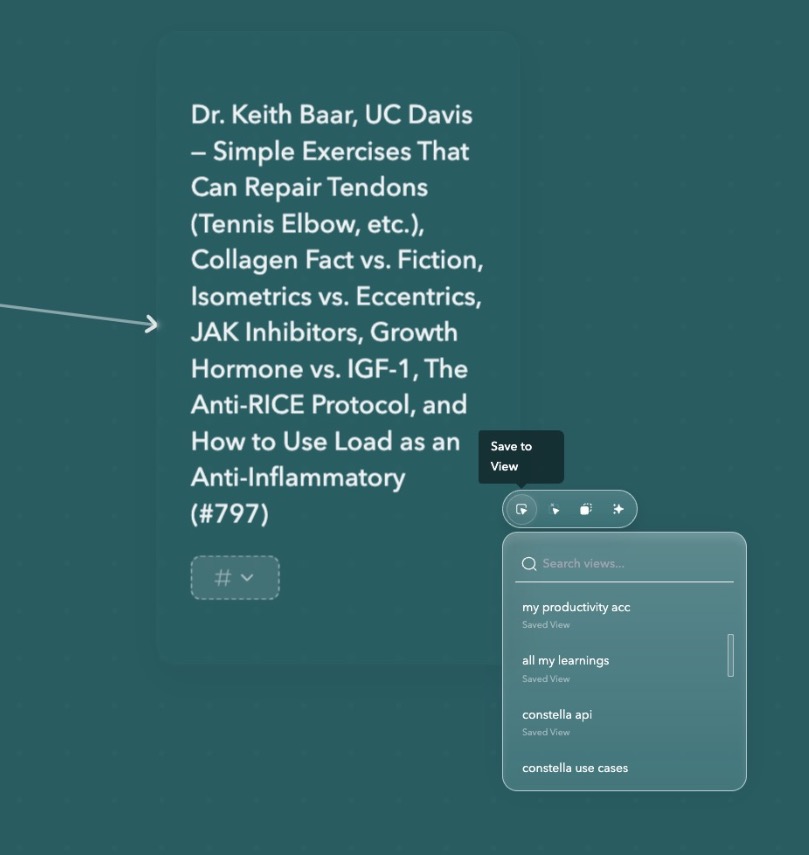
4. Use lock view and the search bar to take notes
In the right sidebar, you can lock the view and then use the search bar to take notes by pressing enter as you type.
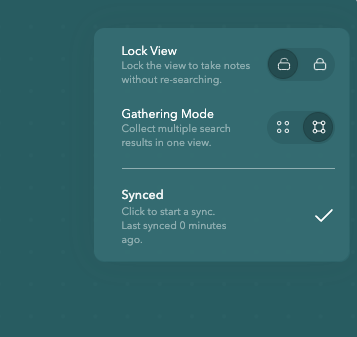
5. Use gather mode to accumulate notes from different searches
Also in the right sidebar, you can enable Gathering mode to accumulate notes from different searches.
It's like bringing notes from different areas together or simply different search queries to create a holistic view of knowledge.
6. Completely change the view by doing a new search
If you want to completely change the view, you can do so by doing a new search.
Then, play around, set things in place, make changes, and finally click save the view to override everything.
Make sure you have disabled lock to do this. Perhaps, even gathering mode depending on what you want.
Uses for saving views
Constella is designed to be fluid and allow rapid knowledge collection and note taking but sometimes you want to put together all of these notes on a map.
You can enable Gathering mode for example to accumulate notes from different searches, arrange and mind-map, and then hit Save a new view to save the gathered notes.
Now you can refer to this view in the future and keep on updating it.
Some concrete use cases are:
- Plans
- Mind maps
- Brainstorming
- To-do list
- Visual roadmap