Getting Started
Let's discover Constella in less than 5 minutes. Yep. Thanks to its modern design, it's easy to use yet powerful.
Although Constella is faster than file and folder apps, there are some new principles to learn.
If you prefer hands-on, there is also a tutorial in the app. Or, you can check out this 6 min video.
The top bar
It both searches and lets you take notes by pressing enter.
This saves you time and gives you context when taking new notes.
As you type in a new thought, related notes will surface to help you build on old items. Or, perhaps, you will discover you've already written about it!
Or, you can simply ignore the results, press enter, and go on with your day. The possibilities are endless.
You might notice that while typing a new note, Constella also performs a search. This brings us to...
Searching
To find your items later, you just enter a few keywords about what you're looking for.
Unlike old apps, you don't have to remember the folder where you put it.
Still can't find it? Adjust the slider underneath the search bar or type something more specific.
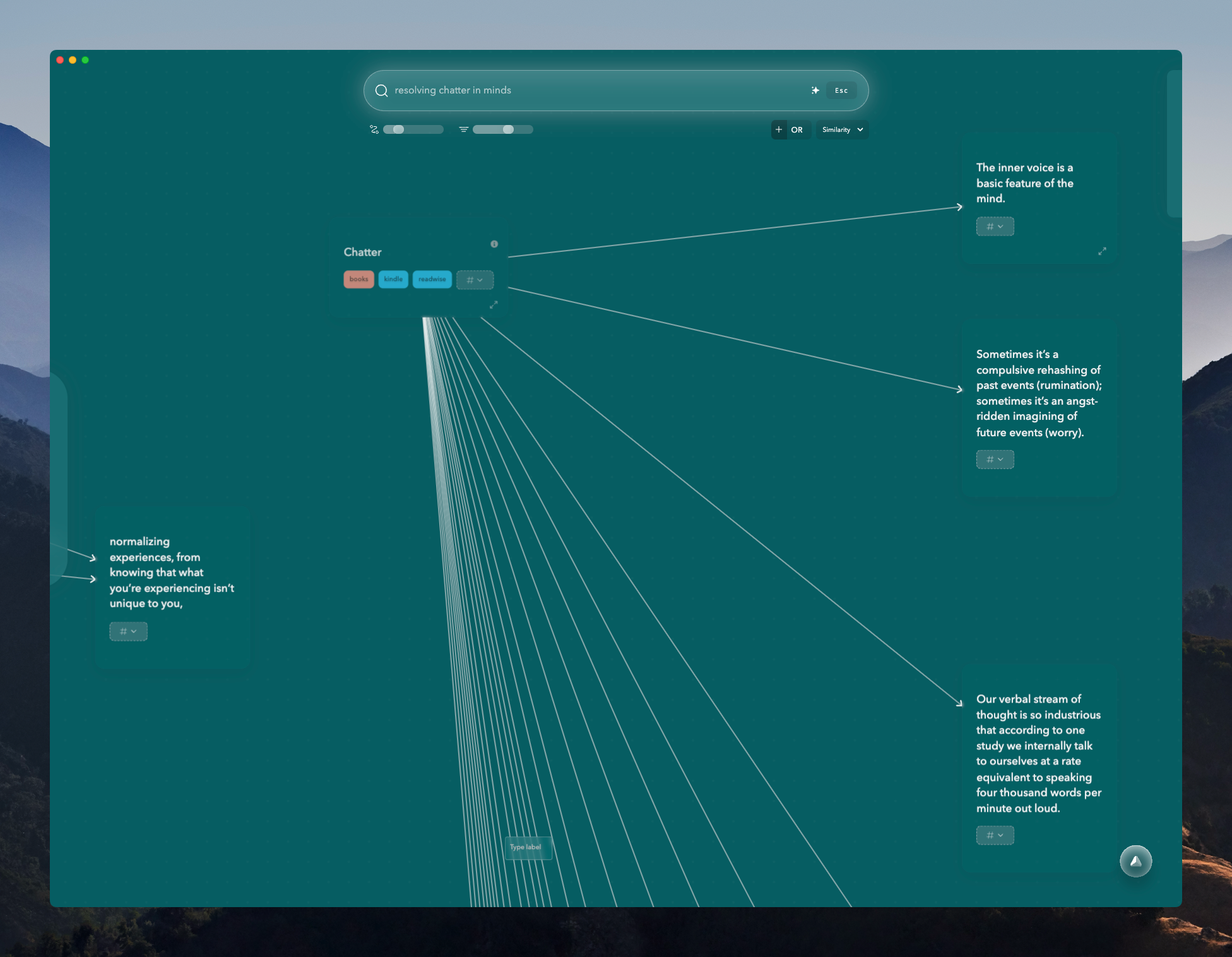
By merging searching and taking into one bar, we mimic the way our brains work since they are interconnected.
We don't just robotically look through a file cabinet. We think of related items and spark new connections.
However, even if you just want to quickly capture, you can ignore the results that come up and go on with your day. The power is all up to you.
Manual control via tagging
If you do want manual control sometimes, you can quickly tag your notes to put them in buckets.
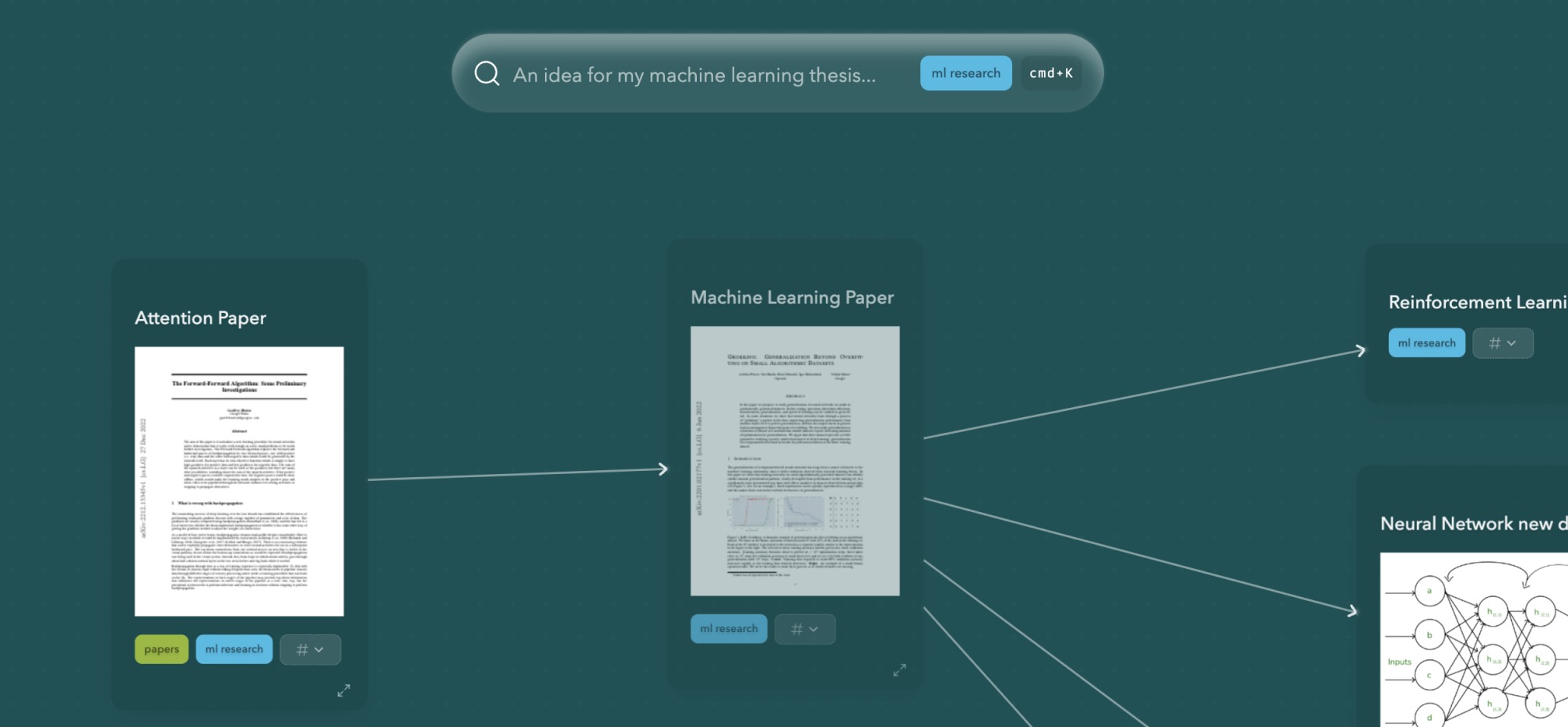
Saving snapshots of your mind maps
One thing you might be wondering is if Constella requires sacrifices compared to files and folders? Constella is fluid, but if you want to save a view for later and not have it change?
Simply right click and save the view. Then, you can search for them as normal,
edit them, and save them again.
Snapshots of your mind plus the ability to find them later.
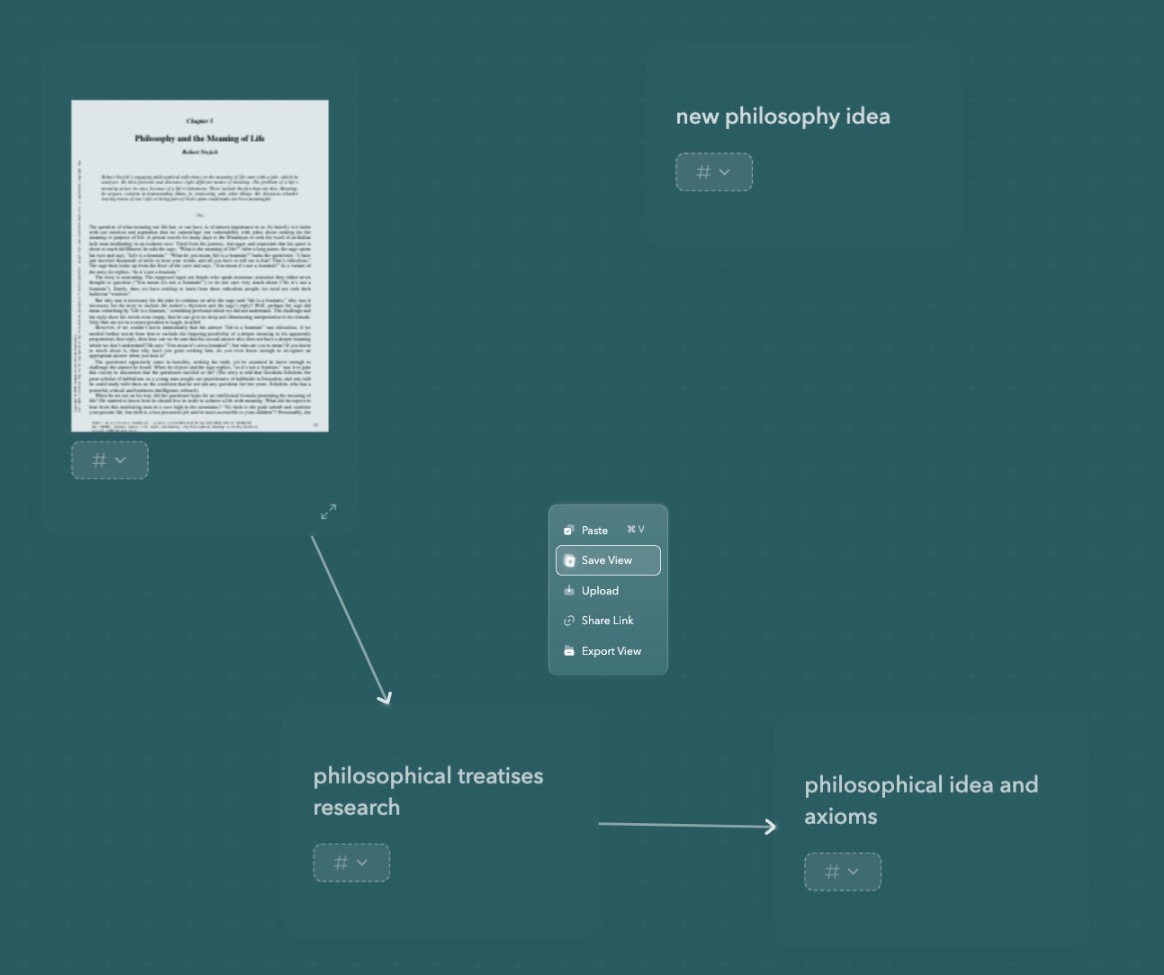
Creating connections
Sometimes you want to track relationships.
Creating connections is super simple too.
Just hover over a note and drag from the grey circle at the bottom to the note you want to connect to.
Importing and exporting
Click the profile icon in the top left underneath the search bar to go to the settings page.
Here you can click on Importing or Exporting to import your notes from your existing solution.
Currently .txt and .md files are supported, and your notes will be exported with tags and connections as markdown files.
That's the core
Quickly taking notes and searching them for later by similarity is the first step of Constella.
This may be all you need, but did you know you can also:
- exact search like classical apps (rather than similarity based)
- click on the graph
- add tags
- ask Stella to retrieve your notes and write content
- expand the note to take more details
- free-flow writing
Constella is designed to be simple, fluid yet powerful. That's why as you go through the app, you'll find yourself stumbling upon its many features rather than being overloaded all at once.
Feel free to browse different features and use cases on the left and see what piques your interest.